Introduction to Dell BIOS Unlocking
The Dell BIOS (Basic Input/Output System) is a firmware interface that allows users to configure low-level settings on their computer, including hardware settings, security options, and boot sequences. However, accessing the BIOS can sometimes require an unlock, especially if it’s protected by a password. This guide walks through unlocking a Dell BIOS, understanding when and why you might encounter BIOS lock situations, and what steps to take for successful access.
Understanding BIOS Locks and Their Purpose
Modern laptops and desktops often incorporate BIOS locking for enhanced security. Dell devices are no exception; they offer security features that prevent unauthorized changes to the system’s firmware settings. Common BIOS lock types include:
- User Password: This restricts access to general settings within the BIOS.
- Supervisor Password: Protects administrative functions.
- Boot Password: Blocks system startup without the correct password.
- 595B Code BIOS Lock: A specific type of lock often found in older Dell devices that protects from unauthorized access.
BIOS locks protect against tampering, but they also pose challenges if users forget the passwords or if devices are bought or sold with locked BIOS settings.
Unlocking the Dell BIOS Password
Unlocking a Dell BIOS can be simple or complex, depending on the security measures in place. Here are several methods for unlocking the BIOS on Dell systems:
1. Using the Default BIOS Password
Many Dell systems come with a default password set by the manufacturer, particularly useful if the BIOS has never been modified. Here’s how you can try this:
- Step 1: Turn on your Dell computer and press the designated key (usually F2, F12, or Delete) to enter BIOS setup.
- Step 2: When prompted for a password, attempt the default options provided by Dell, such as “Dell” or “Admin.”
2. Using Dell’s Master Password Generator
Dell offers a solution for those facing BIOS lock issues known as the Dell Master Password Generator. This is especially helpful if the BIOS displays a “595B” code.
- Step 1: Restart your device and try entering the BIOS.
- Step 2: Enter an incorrect password several times until a “System Disabled” message appears, followed by a code (often ending in 595B).
- Step 3: Note down the code, visit Dell’s Master Password Generator website, and enter the code to receive a master password.
3. Resetting the BIOS Password with Hardware Jumper
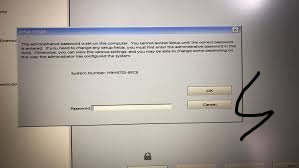
For advanced users, Dell motherboards often include a jumper switch to clear the BIOS password. Here’s how to proceed:
- Step 1: Power down your computer and disconnect it from the power source.
- Step 2: Open the computer’s case and locate the jumper labeled “CLR_CMOS” or “PWD.”
- Step 3: Move the jumper from its original position, wait a few seconds, then place it back to reset.
- Step 4: Reassemble your computer and power it on.
Common Issues with Dell BIOS Unlocking
Unlocking the BIOS isn’t always straightforward. Here are a few problems users may face and potential solutions:
- Incorrect Code Errors: This usually happens when inputting the wrong code. Always ensure you’re using the correct Dell BIOS master code.
595B Code Specific Issues: BIOS codes ending with 595B are unique. Using Dell’s master password generator is often the only way to unlock these.
