For Dell users facing the BIOS 595B error code, resetting or bypassing the BIOS password involves
specific methods tailored to the unique structure of Dell systems. Let’s go through a systematic guide for resolving this error code and regaining access to your system.
1. Identifying the 595B Code Prompt
The 595B code is often seen on Dell laptops and desktops when the BIOS has been locked, typically due to multiple incorrect password attempts. Once this code is displayed, it signals that the system requires an unlock code generated specifically for the device.
- Error Code Significance: The 595B code appears when the BIOS is protected with a supervisor or user password that has been forgotten or repeatedly entered incorrectly.
- Where to Find the Code: When prompted to enter the BIOS password, the 595B error will display after several failed attempts, usually at the bottom of the screen. It’s essential to write down this code accurately, as it will be needed for the next steps.
2. Generating the Master Password for Dell BIOS Unlock
With the 595B error code in hand, the next step involves generating a master password. Dell offers support channels for obtaining this, or users can seek external solutions when official options are unavailable.
- Contacting Dell Support: By providing your Dell device’s service tag and the 595B error code, Dell’s customer support can generate a master password. This unique code allows you to bypass the existing BIOS password.
- Using Online BIOS Master Password Generators: Several reputable online services specialize in generating BIOS master passwords for Dell systems. These tools use algorithms that correspond to Dell’s BIOS error codes, such as the 595B series, to provide a one-time unlock code. Be cautious when using these sites to ensure they are legitimate and secure.
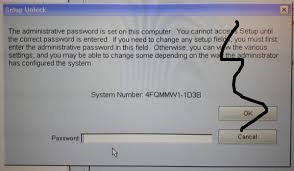
3. Entering the Master Password
Once you have your generated master password, follow these steps:
- Power On and Enter the BIOS: Start your Dell device and, when prompted for the BIOS password, enter the master password provided by Dell support or a trusted generator.
- Access and Reset: Once the master password is accepted, you should have full access to the BIOS. Here, navigate to the security settings to reset the BIOS password, ensuring you use a secure, memorable password this time.
4. Troubleshooting Master Password Issues
If the generated master password does not work or the BIOS remains inaccessible, there are a few additional steps to consider.
- Double-Check the Error Code: Ensure the 595B code is correctly noted, as a mistyped code can yield an incorrect master password.
- Attempt a CMOS Reset: In cases where the master password isn’t effective, you may need to attempt a CMOS reset, which can sometimes clear the BIOS password and allow access.
